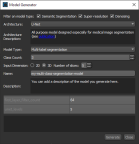Model Generator
The Model Generator dialog provides options — architectures, model types, input dimensions, and others — for generating new deep learning models for denoising, semantic segmentation, and super-resolution.
Click the New button on the Model Overview panel to open the Model Generator dialog, shown below.
Model Generator dialog
|
|
Description |
|---|---|
|
Show architectures for |
Lets you filter the available architectures to those recommended for segmentation, super-resolution, and denoising. Semantic Segmentation… Filters the Architecture list to models best suited for semantic segmentation, which is the process of associating each pixel of an image with a class label, such as a material phase or anatomical feature. Super-resolution… Filters the Architecture list to models best suited for super-resolution. Denoising… Filters the Architecture list to models best suited for denoising. |
|
Architecture |
Lists the default models supplied with the Deep Learning Tool. Architectures can be filtered by type. |
|
Architecture description |
Provides a short description of the selected architecture and a link for further information (see also Deep Learning Architectures). |
|
Model type |
Lets you choose the type of deep learning model — Regression or Semantic segmentation — that you need to generate. Regression… Regression model types are suitable for super-resolution and denoising. Semantic segmentation… Semantic segmentation model types are suitable for binary and multi-class segmentation tasks. |
|
Class Count |
Available only for semantic segmentation model types, this parameter lets you enter the number of classes required. The minimum number of classes is '2', which would be for a binary segmentation task, while the maximum is '20' for multi-class segmentations. |
|
Input count |
Lets you include multiple inputs for training. For example, when you are working with data from simultaneous image acquisition systems you might want to select each modality as an input. |
|
Input Dimension |
Lets you choose to train slice-by-slice (2D) or to allow training over multiple slices (3D).
Note Not all data is suitable for training in 3D. For example, in cases in which features are not consistent over multiple slices. |
|
Name |
Lets you enter a name for the generated model. Note Names are automatically formatted as: |
|
Description |
Lets you enter a description of your model. |
|
Parameters |
Lists the hyperparameters associated with the selected architecture and the default values for each. Note Refer to the documents referenced in the Architecture Description box for information about the implemented architectures and their associated parameters. |
Refer to the following topics for information about generating models for specific tasks: